Introducing tsrc
Introduction #
Handling source code versioning in a software company is challenging. You have to decide how to organize your sources.
The first method is to put everything in a giant repository.
The second method is to split the sources across multiple repositories.
Both methods have their pros and cons.
With the “giant repository” approach you sometimes cannot use existing source control software like git, because they do not scale enough for very large projects, or you have to make your own patches, like facebook does with Mercurial.
With multiple repositories it gets easier to just use git as usual, but you’ll likely need a tool on top of it so that working with multiple repositories is easier.
A popular solution for the second case is to use git submobules, but:
-
You need a ‘master’ repository on top of the workspace
-
When you update a submobule, you have to make a commit in the parent repository too, and this step is easy to skip.
Also, we found out that to make sure all the repositories are in a consistent state, we could simply push the same tag on several repositories.
tsrc #
Enter tsrc. We use it everyday at Tanker to manage our sources.
It has a nice and intuitive user interface that takes care of running
git commands for you in multiple repositories.
It also features (optional) commands to interact with GitLab.
Let’s see how it works.
--help to discover all the available options.
Installation #
tsrc is written in Python3 and can be installed with pip:
# Linux
$ pip3 install tsrc --user
$ Add ~/.local/bin to PATH
# macOS
$ pip3 install tsrc --user
$ Add ~/Library/Python/3.x/bin to PATH
# Windows
$ pip3 install tsrc
# PATH is already correct: it is set by the Windows installer
You can find the sources on github.
Usage #
Cloning the repositories #
tsrc is driven by a manifest file that contains the names and paths of
repositories to clone.
It uses the YAML syntax and looks like:
repos:
- src: foo
url: git@gitlab.local:acme/foo
- src: bar
url: git@gitlab.local:acme/bar
The manifest must be put in a git repository too. You can then use the following commands to create a new workspace:
$ mkdir ~/work
$ cd work
$ tsrc init git@gitlab.local:acme/manifest.git
In this example:
foowill be cloned in<work>/foousinggit@gitlab.com/acme/foo.gitorigin url.- Similarly,
barwill be cloned in<work>/barusinggit@gitlab.com:acme/bar.git
Making sure all the repositories are up to date #
You can update all the repositories by using tsrc sync.
- The manifest itself will be updated first.
- If a new repository has been added to the manifest, it will be cloned.
- Lastly, the other repositories will be updated.
Note that tsrc sync only updates the repositories if the changes are trivial:
- If the branch has diverged,
tsrcwill do nothing. It’s up to you to userebaseormerge - Ditto if there is no remote tracking branch
This way, there is no risk of data loss or sudden conflicts to appear.
(By the way, this is a good example on how to implement this directive from the Zen of Python: “In the face of ambiguity, refuse the temptation to guess”.)
So that you know where manual intervention is required, tsrc sync will also
display a summary of errors at the end:
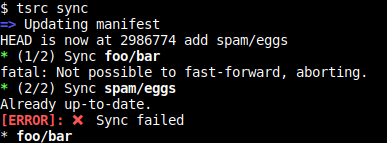
Managing merge requests #
Since we do most of our operations from the command line, it’s convenient to be able to do GitLab operations from the shell too.
We leverage the GitLab REST API to create and accept merge requests.
For instance, here is how you can create and assign a merge request:
# start working on your branch
$ tsrc push --assignee <an active user>
When the review is done, you can accept it and let GitLab merge the branch once the CI passes with the following command:
$ tsrc push --accept
Note how --accept will not merge the pull request immediately. This is by
design. We believe that continuous integration is only worth it if it prevents
bad code from landing into master, thus we make sure you cannot by-pass the CI.
Other goodies #
tsrc status #
You can use tsrc status to quickly get an overview of the status of your
workspace:
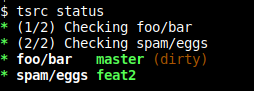
tsrc foreach #
Sometimes you just want to run the same command on every repositories.
tsrc has you covered:
$ tsrc foreach -- some-command --some-opts
(Note the -- token that separates the options of some-command from the
options of tsrc)
tsrc log #
If you have multiple repos, chances are you are going to use several of them when doing a release, so you’ll probably end up putting the same tag on several repos.
Thus, you may want to quickly get an overview of everything that changed between two tags.
That’s where tsrc log comes in handy. It will run git log with nice
color options and present you a summary:
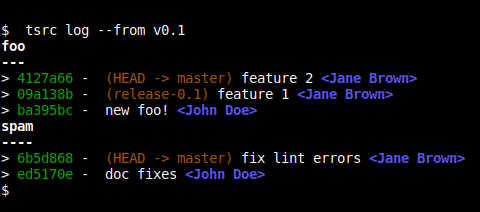
Conclusion #
We hope you’ll find this tool handy for your own projects.
Feel free to try it, contribute, and give us feedback.
Update: The project now has a documentation and a FAQ!
Thanks for reading this far :)
I'd love to hear what you have to say, so please feel free to leave a comment below, or read the contact page for more ways to get in touch with me.
Note that to get notified when new articles are published, you can either:
- Subscribe to the RSS feed
- Follow me on Mastodon
- Follow me on dev.to (mosts of my posts are mirrored there)
- Or send me an email to subscribe to my newsletter
Cheers!